
Elitech GSP-6 Temperature Recorder User Manual
GSP-6 is a temperature and humidity data logger with two external probes that allow various probe combination methods. It features a large LCD Screen, audible-visual alarm, auto shortened interval for alarms and other functions; its built-in magnets are also easy for mounting during usages. It can be used to record the temperature / humidity of medicines, chemicals, and other goods during storage, transportation and in each phase of the cold chain including cooler bags, cooling cabinets, medicine cabinets, refrigerators and laboratories.
 1. Activate Logger
1. Activate Logger
(1) Open the battery cover, gently press the battery to hold it in position.
(2) Pull out the battery insulator strip.
(3) Then re-install the battery cover.
2. Install Probe
Please install the probes to the corresponding jacks of T and H
3. Install Software
Please download and install the free ElitechLog software (macOS and Windows) from Elitech US: www.elitechustore.com/pages/download or Elitech UK: www.elitechonline.co.uk/software or Elitech BR: www.elitechbrasil.com.br.
4. Configure Parameters
First, connect the data logger to the computer via USB cable, wait until the 9 icon shows on the LCD, then configure via: ElitechLog Software:
- If you do not need to change the default parameters (in AppendIx); please click Quick Reset under Summary menu to synchronize local time before usage;
- If you need to change the parameters, please click the Parameter menu, enter your preferred values, and click the Save Parameter button to complete the configuration.
Warning! For first time user or after battery replacement:
To avoid time or time zone errors, please make sure you click Quick Reset or Save Parameter before usage to configure your local time into the logger.
Note: The parameter of Interval Shortened is disabled by default. If you set it to Enable, it will outo shorted the logging interval to once per minute if it exceeds temperature/humidity limit(s).
5. Start Logging
Press Button: Press and hold the button for 5 seconds until the icon shows on the LCD, indicating the logger starts logging.
Note: If the icon keeps flashing, it means the logger configured with start delay; it will start logging after the set delay time elapses.
6. Stop Logging
Press Button*: Press and hold the button for 5 seconds until the icon shows on the LCD, indicating the logger stops logging.
Auto Stop: When the logging points reach the maximum memory, the logger will stop automatically.
Use Software: Connect the logger to your computer; open ElitechLog software, click Summary menu and Stop Logging button.
Note: *Default stop is via Press Button, if set as disabled, the button stop function will be invalid; please open the ElitechLog software and click Stop Logging button to stop it.
7. Download Data
Connect the data logger to your computer via USB cable, and wait until the icon shows on the LCD, then download data via: Elltech Log Software: The logger will auto-upload data to ElitechLog, then please click Export to select your desired file format to export. If data failed for auto-upload, please manually click Download and then repeat above operation.
8. Reuse the Logger
To reuse a logger, please stopped it first; then connect it to your computer and use Elitech Log software to save or export the data.
Next, reconfigure the logger by repeating the operations in 4. Configure Parameters*.
After finished, follow 5. Start Logging to restart the logger for new logging.
Warning! * To make space for new loggings, all previous logging data inside the logger will be deleted after re-configuration. If you forgot to save/export data, please try to locate the logger in the History menu of Elitech Log software.

Product Link: https://www.elitecheu.com/products/elitech-gsp-6g-temperature-and-humidity-data-logger-with-glycol-bottle-temperature-sensor-dual-external-sensors?blog
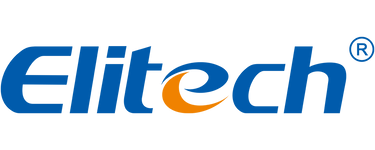
Leave a comment